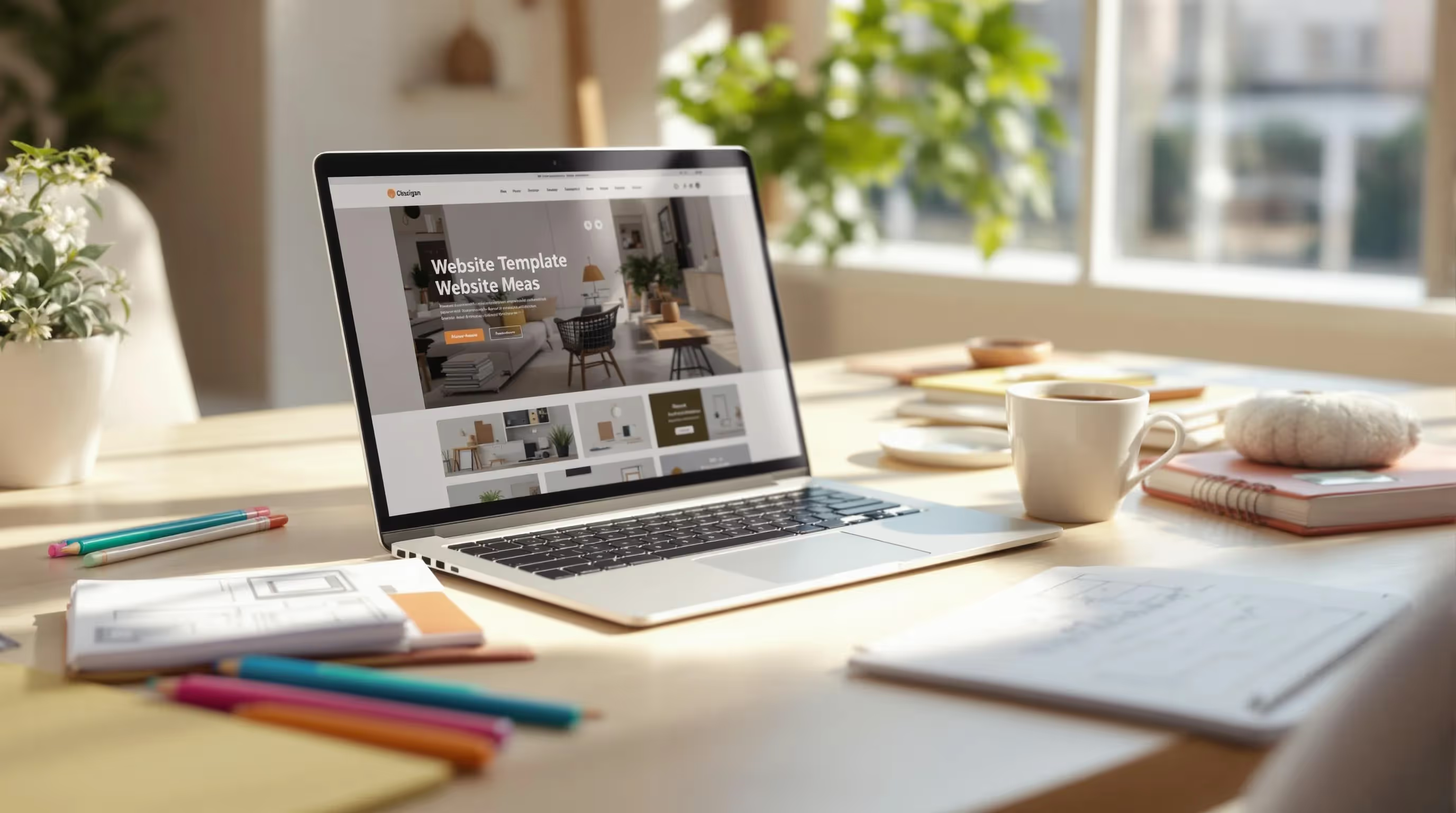Website Template FAQ: Top 10 Questions Answered
Unlock all templates




Website templates make creating websites faster and cheaper by offering pre-designed layouts. Here's what you need to know:
- What are templates? Pre-built designs with HTML, CSS, and JavaScript that you can customize with your content.
- Cost: Premium templates cost $25-$129, while custom websites take 50-100+ hours to build.
- Best platforms: Use Webflow for advanced customizations and CMS, or Framer for simpler, visually striking websites.
- How to choose a template: Focus on flexibility, mobile responsiveness, loading speed, and industry-specific features.
- Customization tips: Adjust colors, fonts, layouts, and animations using tools like Webflow or Framer - no coding needed.
- Technical must-haves: Ensure responsive design for desktop and mobile, optimize for speed, and use SEO-friendly practices.
- Pricing: Templates range from free to $129, with extra costs for licenses and platform subscriptions.
Quick Comparison
| Feature | Webflow | Framer |
|---|---|---|
| Complexity | Advanced websites, CMS | Marketing sites, portfolios |
| Learning Curve | Steeper, needs HTML/CSS | Easier, Figma-friendly |
| Animation Options | Custom animations | Preset animations |
| Performance | Varies with complexity | Great out-of-the-box |
| Pricing (Templates) | $0-$129 | $0-$99 |
Templates save time and effort, but picking the right one depends on your needs, budget, and skill level. Now, dive into the details to find the best fit for your project.
Webflow vs Framer: Which is better in 2025?

How to Pick a Template
Choosing the right template for your website comes down to understanding your business needs and audience. Here are some important factors to guide your decision.
Template Selection Checklist
Picking the ideal template can make or break your website’s effectiveness. Use this guide to evaluate your options:
| Factor | What to Look For |
|---|---|
| Design Flexibility | Options to customize colors, fonts, and layouts |
| Mobile Responsiveness | Automatic adjustments for smartphones and tablets |
| Loading Speed | How quickly the site performs for users |
| Industry Features | Built-in tools tailored to your business sector |
| Support Options | Access to helpful documentation and customer support |
| Price | Balance between cost and included features |
Once you've considered these factors, decide whether a specialized template or a general-purpose one is the better fit for your needs.
Specialized vs. General Templates
Now that you have a basic understanding of template selection, think about whether an industry-specific design or a more flexible, general template suits your goals. Specialized templates cater to specific industries like veterinary services, finance, or healthcare, offering pre-built sections and features tailored to those fields. On the other hand, general-purpose templates are more adaptable but may require extra customization.
Here’s a quick comparison of benefits:
| Industry | Specialized Template Advantages | General Template Advantages |
|---|---|---|
| Finance | Tools specific to financial services | Clean, professional designs |
| Healthcare | Features like HIPAA compliance | Flexible layouts for varied content |
| Real Estate | Property listing integrations | Customizable sections for showcases |
| E-commerce | Built-in shopping cart and payment tools | Flexible grid systems for product pages |
When deciding, keep these factors in mind:
- Your technical skill level
- Available budget
- Timeline for launching the site
- Specific needs of your industry
- Plans for future growth and scalability
Premium templates often include advanced features and better support, while free templates are a good starting point but may limit customization.
Template Customization Guide
You can make your template stand out without needing to code. Focus on key elements that will have the greatest impact. Let’s explore the specific adjustments you can make to personalize your template.
Template Modification Options
Both Webflow and Framer allow for template adjustments without coding. Here's a breakdown of what you can tweak:
| Customization Level | Webflow Features | Framer Features |
|---|---|---|
| Basic | Global color swatches, typography settings | Custom fonts, breakpoint adjustments |
| Intermediate | Layout modifications, component styling | Interactive elements, animations |
| Advanced | Custom interactions, conditional visibility | Advanced transitions, nested components |
Here are some key areas to focus on:
- Color Scheme: Use Webflow's Global Swatches to update all color instances at once. This keeps your design consistent and saves time.
- Typography: In Framer, upload custom fonts or choose from existing ones. Adjust text styles centrally and use breakpoints to ensure readability across devices.
- Layout Structure: Adjust spacing, alignment, and content blocks to fit your content while keeping your design responsive.
These updates will enhance your template, making it visually appealing and functional.
Adding Brand Elements
Bring your brand to life by embedding its identity into your template. A popular technique is the 60-30-10 rule: use 60% for your primary color, 30% for a secondary color, and 10% for an accent. The Conzai Conference Website Template is a great example of this approach.
Here’s how to effectively implement your brand:
-
Logo Integration
Make sure your logo is consistently placed and properly scaled. The Conzai Conference Website Template showcases this along with its 60-30-10 color balance. -
Visual Hierarchy
Guide users through your content with consistent heading styles, strategic use of white space, and contrasting design elements. -
Component Styling
Customize interactive elements like buttons, forms, navigation menus, and call-to-action sections to match your brand’s style.
For better organization, set up a clear naming system for your assets and store them in dedicated folders. This will make future updates easier and keep your design consistent across the site.
sbb-itb-fdf3c56
Technical Requirements
Understanding the technical standards for template implementation is crucial for creating a smooth, professional experience. This section breaks down the key technical considerations for mobile and desktop displays, as well as the coding options for customization.
Mobile and Desktop Display
Responsive design ensures your website looks polished on any device. Both Webflow and Framer templates are built with this in mind, delivering consistent results across platforms.
Here are some important specifications for responsive design:
| Screen Size | Recommended Width | Key Considerations |
|---|---|---|
| Desktop | Up to 1,440px | Maintain maximum content width |
| Tablet | 768px - 991px | Simplify navigation elements |
| Mobile | 320px - 767px | Stack elements vertically |
To ensure your site functions well on all devices, follow these best practices:
- Use relative units like percentages, ems, or rems instead of fixed pixels for layout and typography.
- Stick to three breakpoints to maintain consistency.
- Test your layouts on various devices before going live.
"Responsive design allows your website to adapt to different screen sizes and devices, ensuring a consistent, beautiful experience everywhere."
No-Code vs. Code Requirements
When customizing templates, you’ll need to decide between no-code tools and code-based modifications. Webflow and Framer make no-code customization simple while offering options for advanced tweaks.
"Webflow has the power of custom coded web development but the accessibility of a visual interface. It's intuitive in a way that other platforms simply are not."
Here’s a comparison of customization features between Webflow and Framer:
| Feature | Webflow | Framer |
|---|---|---|
| Visual Editor | Drag-and-drop interface | Converts designs into code |
| Custom Code | Limited to specific cases | Supports custom code blocks |
| Style Guide | Required for consistency | Built-in design system |
| Performance | Pre-optimized templates | Auto-optimized publishing |
To get the most out of your templates:
- Include a dedicated Style Guide page to ensure consistent tag styling.
- Minimize third-party integrations to simplify editing for non-coders.
- Take advantage of built-in SEO tools like title tags and favicon settings.
Framer has become a popular no-code platform, praised for enabling users to build professional websites without writing code. It even allows direct conversion of Figma designs into functional web pages, making the transition from design to development seamless.
Pricing and Licenses
The cost of templates and their usage rights play a key role in how much you'll spend on your website. Here's a breakdown of what to expect when it comes to pricing and licensing for Webflow and Framer templates.
Template Price Guide
Webflow templates are grouped into these price ranges:
- Basic templates ($0-$79): Ideal for simple, single-page, or portfolio websites.
- Advanced templates ($79-$129): Include features like CMS integration and e-commerce tools.
Framer's template marketplace offers:
- Standard templates ($0-$29): Great for personal websites.
- Premium templates ($29-$99): Built for businesses and include advanced interactions.
Temlis templates are tailored for specific industries, with pricing as follows:
- Premium ($129): Examples include Vetic (veterinary services) and Miros (SaaS).
- Mid-range ($79): Options like Moneta (finance) and Elevates (real estate).
- Free: Imagen Lite, perfect for portfolio websites.
Now, let’s look at the licensing rules that determine how you can use these templates.
Website Speed Impact
Website speed is critical: 26% of visitors will leave if a page takes longer than five seconds to load. Templates can influence loading times through elements like image sizes, fonts, and scripts.
Webflow templates generally deliver:
- Desktop: 100% loading speed
- Mobile: 85% loading speed
To improve loading times, focus on these key areas:
-
Image Optimization
Compress images and use the WebP format for better compression while maintaining quality. -
Script Management
Reduce third-party scripts and optimize their load order. Place essential scripts at the end of the<body>tag, useasyncfor critical scripts, and defer non-essential ones. -
Font Usage
Stick to system fonts when possible, limit font variations, and load only the necessary font weights.
These optimizations, combined with proper support resources, can help you maintain a fast, high-performing site.
Help Resources
Both Webflow and Framer provide robust support options to assist users.
Webflow Support includes:
- Webflow University
- Help Center
- Community Forum
Framer Resources offer:
- Help Center
- Community Resources
- Premium Support (available for scale-up and enterprise plans)
"Ensure your project is optimized is probably the most important thing you can do on this list." – Luca Da Corte, Framer Expert and SEO Specialist
For performance monitoring, use tools like:
- Google PageSpeed Insights
- GTmetrix
- WebPageTest
- Pingdom
Keep in mind that mobile optimization is essential. With Google now using mobile-first indexing for search rankings, regular performance checks ensure your template-based site loads efficiently on all devices.
Conclusion
Main Points Review
When choosing a template, focus on clean, SEO-friendly code and fast loading speeds.
Key factors to keep in mind:
- Performance: Opt for templates that prioritize speed over flashy design.
- Responsive design: Ensure templates work seamlessly across all devices, especially mobile, as Google's mobile-first indexing is now standard.
- Content flexibility: Look for templates that balance accommodating larger content with maintaining a polished visual layout.
These elements will prepare you for the next steps in building your site.
Next Steps
Ready to move forward? Here’s a step-by-step approach to launching your site with a template.
-
Platform Selection:
Webflow is ideal for projects needing advanced customization, while Framer caters to design-focused teams or smaller projects.
Pro tip: Temlis templates are available for both platforms, starting at $79, and offer industry-specific designs."The best tool is the one you're most comfortable with." – Uros Mikic, Flow Ninja
-
Template Testing:
Test your chosen template across different devices and browsers. Check for critical aspects like page load speed, intuitive navigation, form functionality, and mobile responsiveness. -
Final Launch Steps:
Before going live, fine-tune your site by optimizing images, setting up meta tags and URL structures, and double-checking that all forms work as intended.
Related Blog Posts
Recommended posts
Unlock all templates